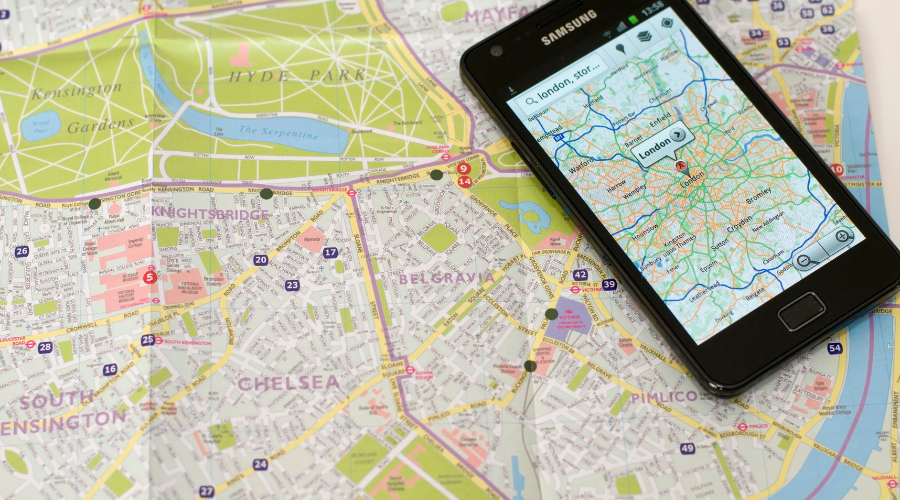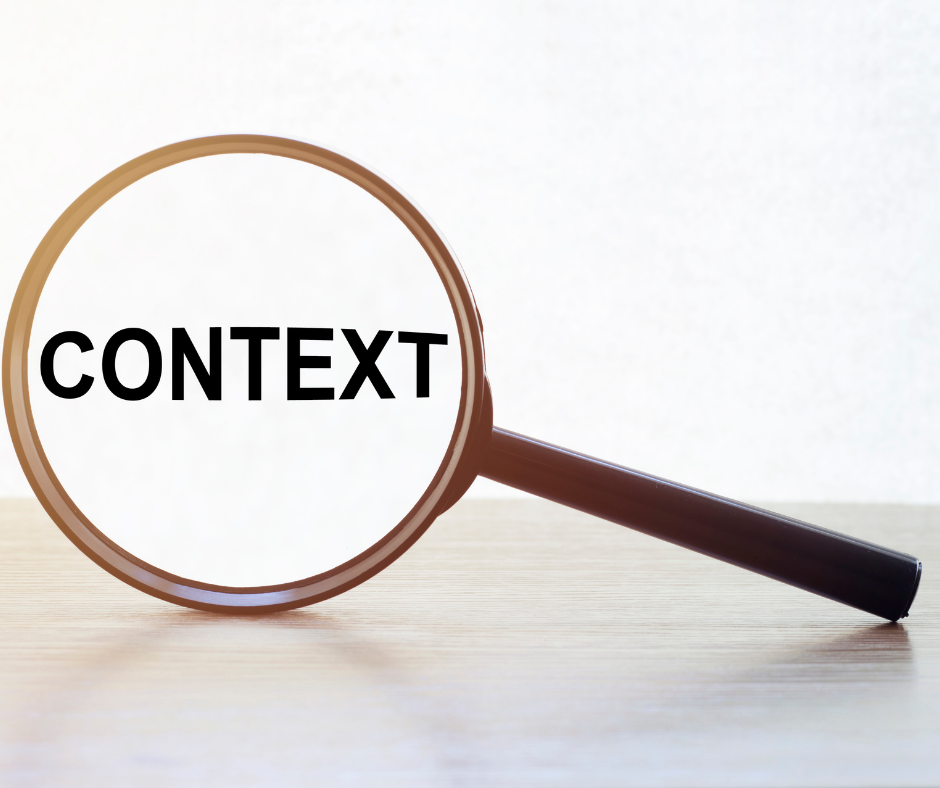Google dominates the search engine industry with a 92% market share (StatCounter GlobalStats, April 2022 data). So, for your business to appear on the Google search results, it is also important that details such as an address and map location are available. This will help your customers reach your business more easily. In fact, a consumer survey conducted by Brandify found that 77% of respondents use Google maps to find “near me” business information.
Why is Google Maps Important for Businesses?
The Google Maps platform has become a powerful marketing tool, especially with its recent updates. Let’s check some of the most important reasons why Google Maps are so important for businesses.
1. In 2020’s update of Google maps, it added an “Explore tab” to easily search nearby businesses. The map of businesses provides an array of information about your business such as:
- Ratings and reviews
- Photos
- Updates
- Website link
- Click to call button
- Click for directions
2. Google maps provide your company’s phone number through which customers can contact you with just one tap.
3. In its 2021 updates, Google maps provide added features like “nearby shops, busy hours” etc. This makes your customers learn more about your business and encourages them to visit your store.
4. Nowadays, Google maps offer a visual representation of your business through images and photos. Your customers can even add images to your business site to make it more enriching to other people.
5. Google maps offer star ratings, written reviews, and submitted images to your customers that help other people to know more about your service.
Now, you may have this question, “How to add my business to Google maps?” It is very simple and easy to do. So, what you’ve to do is follow a few necessary steps. There are three options described below and you can choose any one of them to complete adding your business to Google maps.
Adding your Business via Google Maps
- Check if you are already listed:
Search for your business on Google maps. If it shows up, then your business is already listed. If not then you will see a prompt to add a missing place.
- Click the prompt “Add a place” that shows up in the search result to add your business:
Provide your business name, address, and category
- Categorization:
In the category box, you’ll see a drop-down box with common categories. Otherwise, you can search for your desired category. Categories help your business to show up to the targeted customers (e.g: “Real estate”).
- Once you are listed, claim your Google listing:
Claiming your listing is important as it helps you to rank for searches relevant to your business. In addition, anyone can add your business. So, before anyone else does, you should add and update your information to have ownership over your listing.
Click on “Claim this business” after you have added your business as a place.
- After filling in all your information, Google will physically send you a postcard to verify your business’s address. This postcard will contain a verification PIN, which you have to input online to complete the verification. Make sure to do this within 30-days, after which the PIN expires.
- Note that verification by phone or email is only available for service-area businesses.
- After verification, review your information and make the necessary changes if any.
1. Add your business to Google maps by GMB
You can open a Google My Business (GMB) account and add your business to Google maps. This ensures that your customers get all your information such as the address, phone number, operating hours, and everything in one convenient place. When you update any information on GMB, it automatically gets updated on Google maps.
- If you do not have a Google account, first make one at google.com.
- In the search bar, you’ve to enter your business name and address to check if your business is already on Google maps.
- If your business is not yet listed, you’ve to click “Add your business”. Click the category your business falls in (e.g: “bakery”). Then you are required to fill in the details of your business’s location such as an address, phone number, and others.
- If your service provides delivery of goods, then you can check the box “I deliver goods and services to my customers at their location.” Then cautiously fill out the areas served by entering city names or ZIP codes.
2. Verification Process
Click on “Continue” to confirm that you are the legitimate owner or authorized employee of the business.
Click “Call me now” or “Verify by mail” to complete the due process. Google will send you a verification code over the phone or through email. Enter the code on your Google My Business dashboard within 30-days to complete the verification process.
Through Bing Places
This is a bonus step for you to increase your visibility if your target customers are likely to use Bing.
On signing up in Bing, you will get the option to import your already created business on Google My Business (GMB). You can certainly edit your information after importing.
The best part about it is that if you make any changes in GMB, it will automatically reflect in Bing by syncing them. You can choose syncing intervals according to your choice: Weekly, Biweekly, and Monthly.
Click “Allow” to navigate to the next page where you can choose the locations you can serve on Bing maps.
Lastly, verify your details and get started to take advantage of Bing as well.
Final Words
After you have finished adding your business to Google maps, you can work on getting a rank on the platform. You can top the Google search with the help of SEO and content marketing.
If you have a business of your own and are facing any issues with any of the above-mentioned steps, you may contact us. We can help you reach your targeted customers by using Google maps.